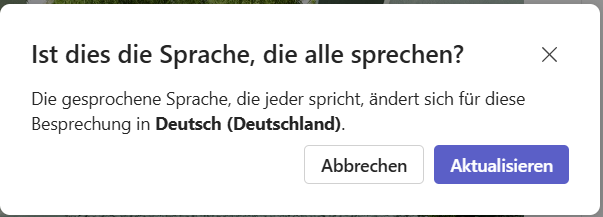Real-Time Text (RTT)
General
Microsoft: Description Real-Time Text (RTT) in Microsoft Teams
Realtime Text (RTT) is a function that allows people to actively participate in the conversation by reading the spoken word and/or writing their own comments. With RTT, there is no delay in the display of spoken or written contributions; the messages are displayed in real time for all participants.
If RTT is switched on, an additional RTT window appears for everyone in the meeting view. It is generally not possible to hide this RTT window, but it can be “swapped out” as a separate window in the Teams desktop app.
RTT can be switched on at any time by participants in the meeting, but can then no longer be switched off.
Why do we recommend using RTT?
People with hearing or speech problems have the opportunity to participate in online meetings in real time - without delay.
The representative body for the severely disabled at KIT also recommends the use of barrier-free communication.
If you do not wish to speak, you can enter your own contribution in writing in the input field of the RTT window. Participants will then see the author's contribution directly - without delay - in their RTT window, provided they have opened it.
Real-Time Text - Instructions
Who starts the RTT function in a meeting?
How is RTT started in a meeting?
Proceed as follows:
- In the meeting, select [...] from the three-dot menu - More actions

- SelectLanguage and Speak and activate RTT for this call
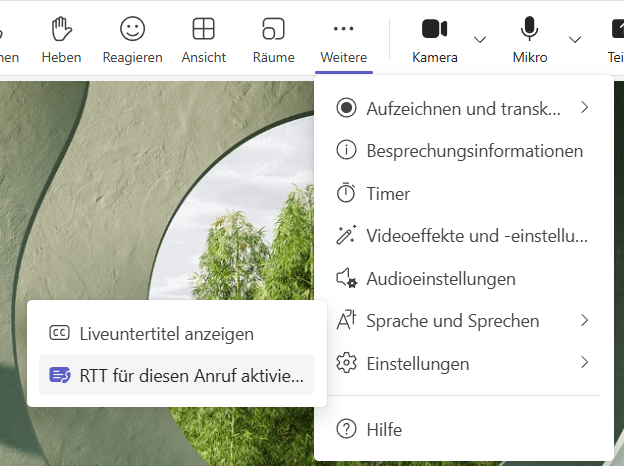
- Click the Activate button
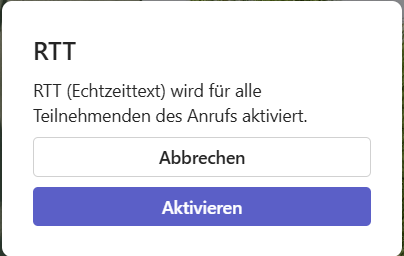
- After activation, the RTT window is displayed at the bottom of the meeting for all participants:
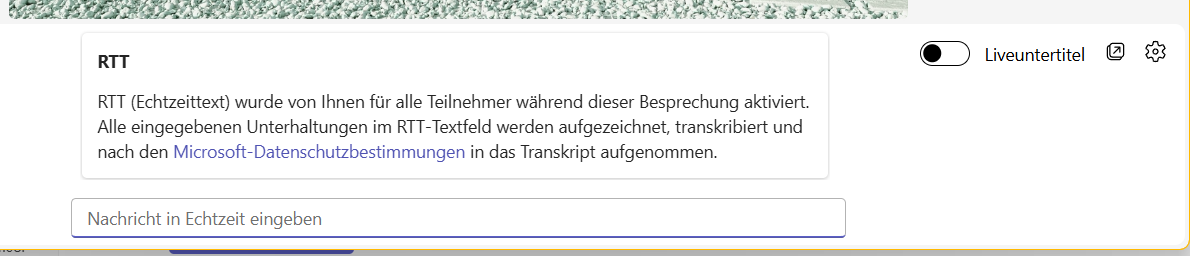
- Only when the live subtitles are activated via the switch does the spoken text appear in the RTT window display.
- The source language defined in the meeting should match the spoken language. The source language of the meeting is defined for all meeting participants via the language settings (click on the cogwheel).

- Selection of the spoken language
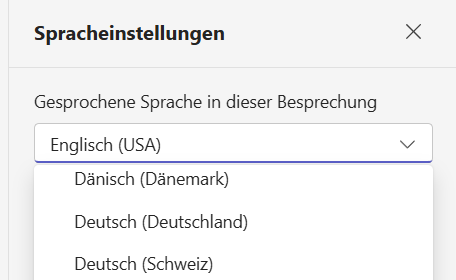
- Confirm the change via the Update button